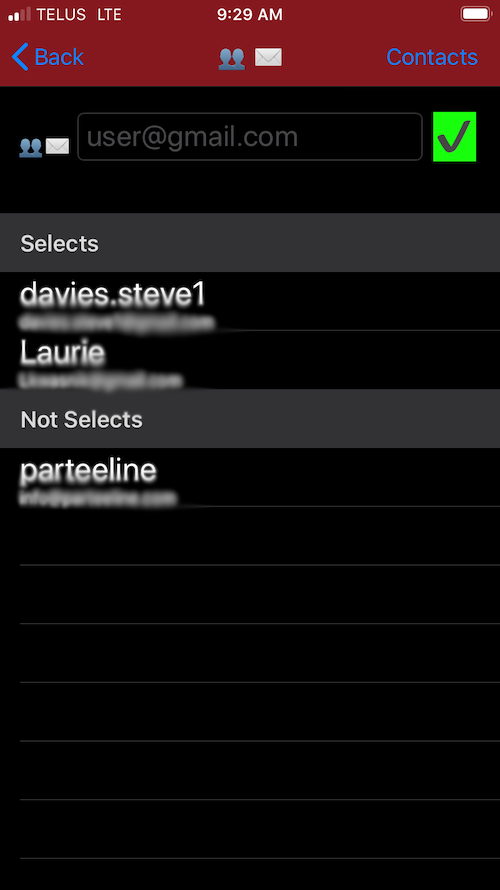Opening
The app opens showing a settings icon at top left, an add icon at top right and a list of conversations. Tap on any conversation to play it (they are organized by the date of the first comment in the conversation). Tapping the settings icon allows you to sign in or change users. Tapping the add icon allows you to start a new conversation (or comment if you are in conversation playback).
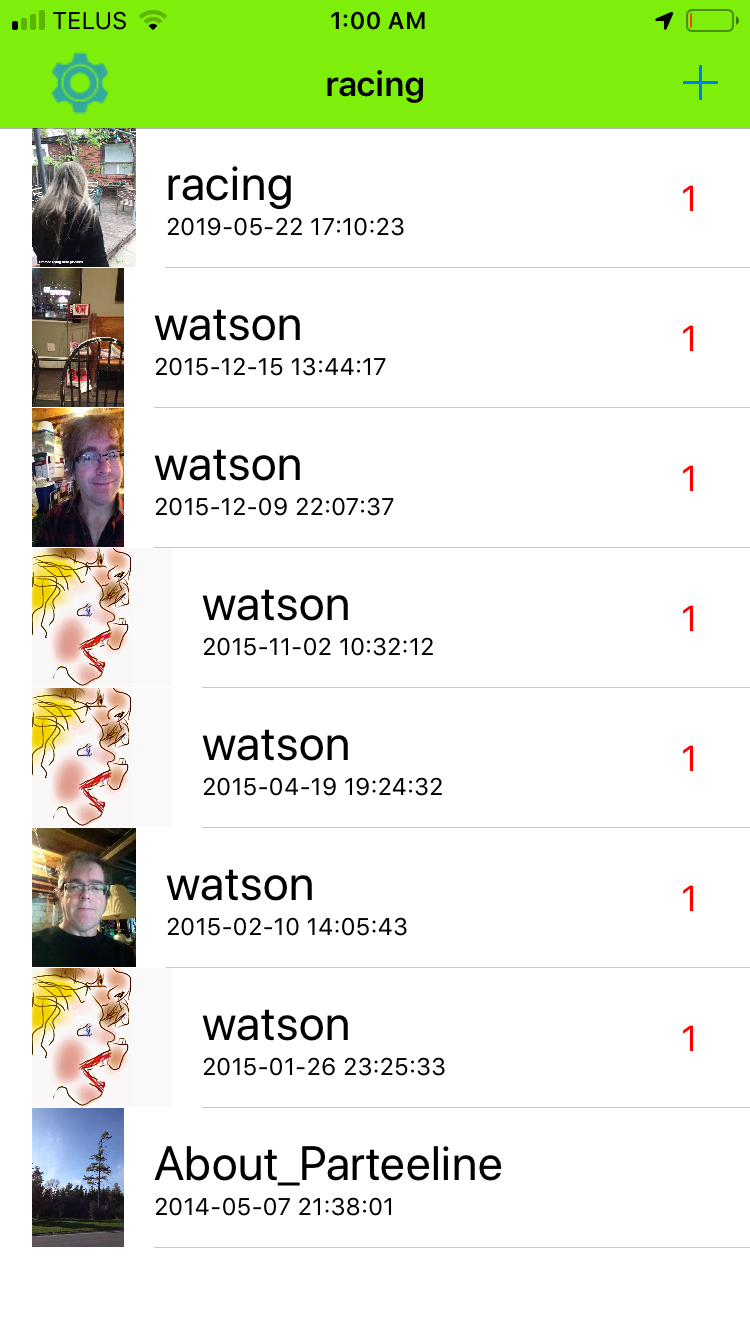
Add
Entering add mode starts voice recording and taping the checkmark at the top right saves it. If you want to change who gets it, add a photo from the photo library or take a picture, there are icons at the bottom that allow you to do just that. In each of those cases, the voice recording starts from the beginning up on return from the option.
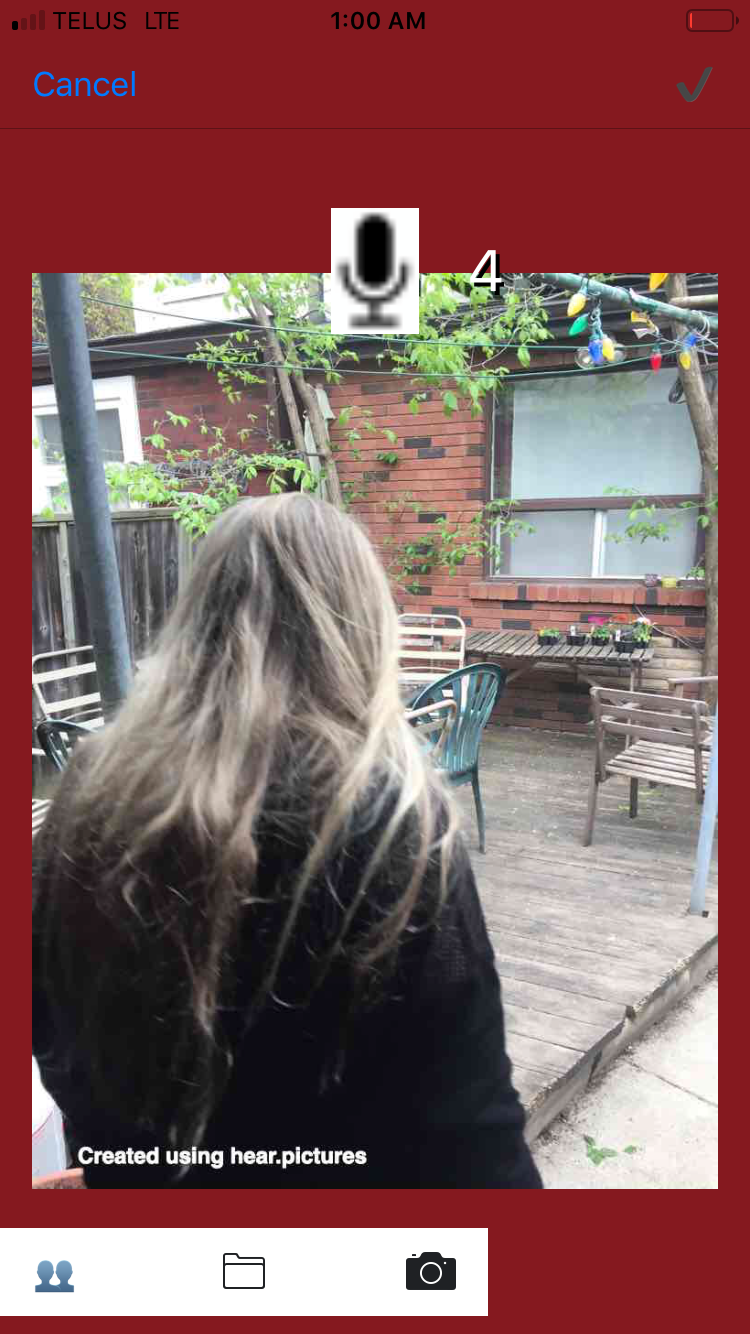
Settings
In settings mode, you can tap the top right icon to sign in. This requires your email and then password. If the email address is unknown to hear.pictures then a sign up message will be sent to your email address for follow up! Once signed in, the share switch on the first settings page allows you to toggle between local and share modes. Also your user photo and username may be changed here.
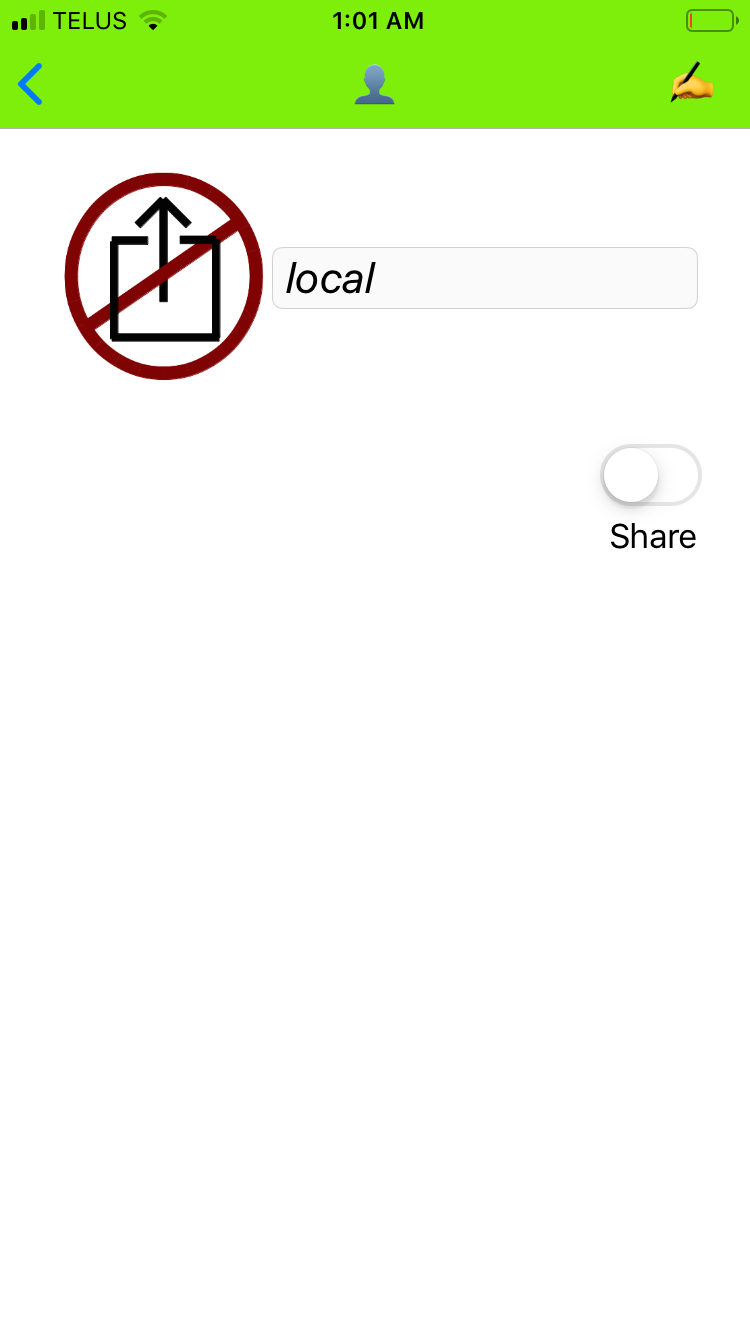
Recipients
From the add mode, you can tap the two head icon ( 👥 ) in the lower left to go to recipients. This allows you to change recipients by any of entering a new email address, tapping the selected or deselected entries in the table, or going to contacts. For a new conversation, hear.pictures defaults to your last selections. For an existing conversation, it defaults to the people already in the conversation. Tapping the back arrow in the upper left completes the selection.